
Using your GEO In Home Display (IHD)
Getting to know your IHD
Here you can learn more about how to use your GEO In Home Display:

Home button is on the far left of the bottom bar. It returns you to the home page from menus and accesses the settings menu from the home page.
“O” button is in the middle of the bottom bar. It’s for confirming the on-screen selections.
Directional arrows on either side of the “O” button navigate you through the different menus and options.
Usage light (LED) is under the “O” button. It displays colour-coded information about your energy use and targets.

Battery cover/stand gives you access to the battery compartment.
Charging point is to the left of the battery. It connects the power cable for mains charging.
A guide to the PAYGO IHD GEO icons
Credit icons
![]()
Emergency credit is also known as the “friendly credit period”. It only shows when you have run out of credit and are using the friendly (emergency) credit available to tide you over until you can top up.

Low credit icon shows you’re running low on credit.

No credit means you have completely run out of credit.
Emergency credit icons
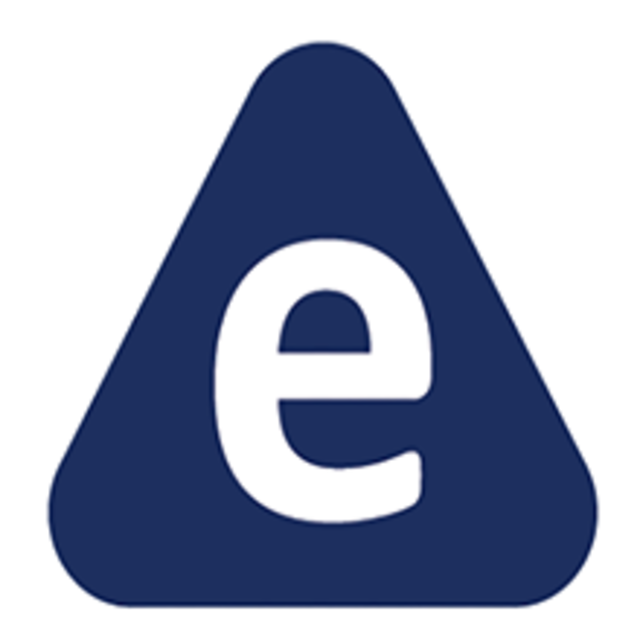
Emergency credit available shows that you have emergency credit that you can activate and then use.
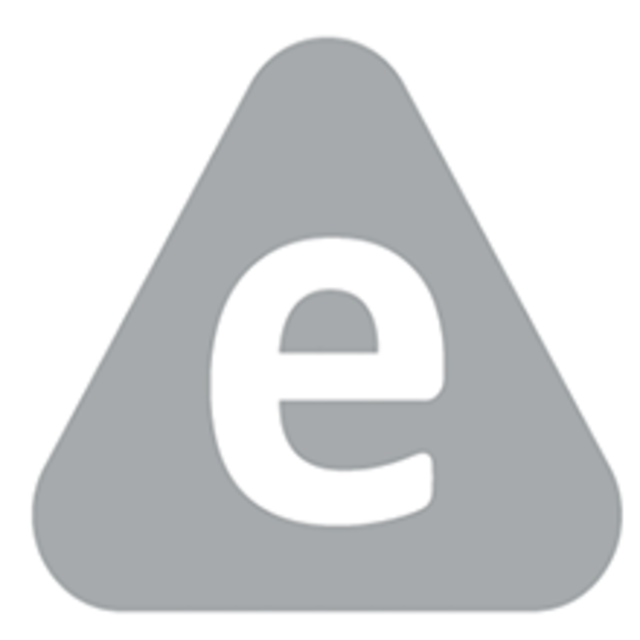
Emergency credit selected tells you that you have activated emergency credit but haven’t begun to use it.
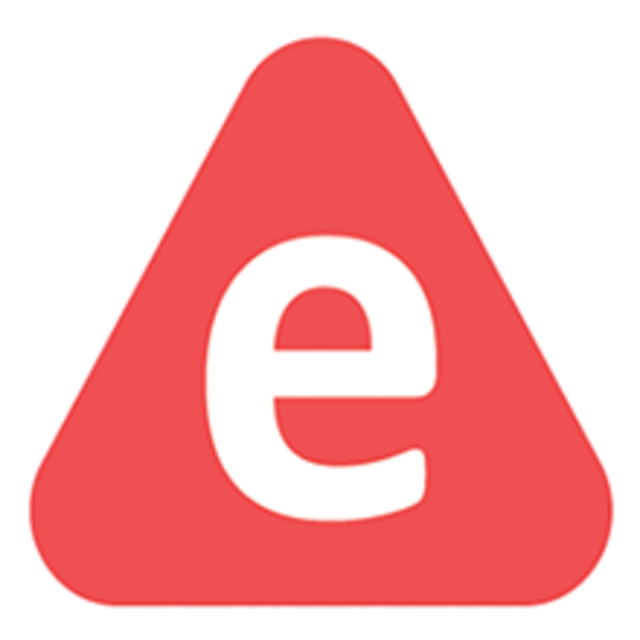
Emergency credit in use means you have started using emergency credit.
Supply and price icons
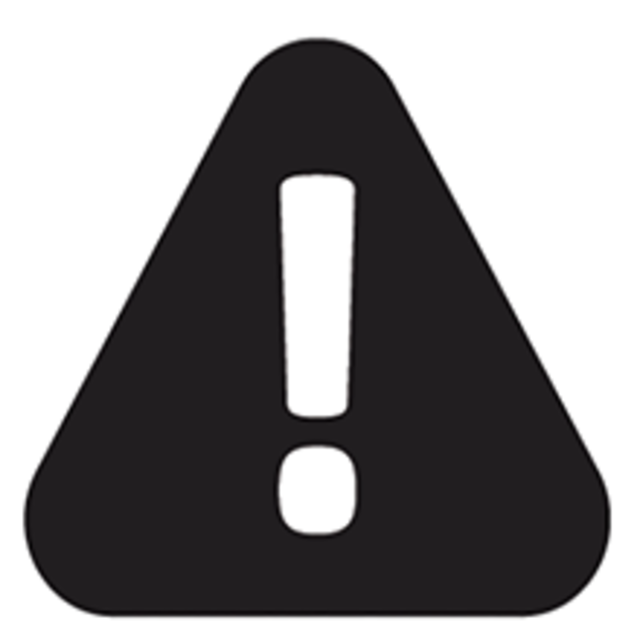
Pending cut-off/supply off appears when you have completely run out of all credit and emergency credit. Your supply will need to be reconnected.

New price/tier (higher) tells you that your energy rate will go up soon.

New price/tier (lower) tells you that your energy rate will go down soon.
What the LED colours on your IHD mean
The different coloured lights help you keep track of your energy use and any energy targets you might have set. They only show electricity use and not total use.
If you only have a gas meter, the lights will show low, medium and high levels of gas use.
Green means you’re under target for your energy use
Amber means you’re on course to meet the energy target you have set
Red means you have used more energy than the target you have set
Blue is for gas only
Ask the OVO Forum
Can’t find an answer? Try asking our helpful OVO community.